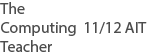SYLLABUS
- features of a user interface 12 ATAR
VOCABULARY
- user interface (UI) = is the way humans interact or engage with a computing device, handheld, laptop or desktop
- device interface = every computing device has an interface that people use in order to 'work' the device
- interaction with the device could be clicking a mouse, sliding a finger across a screen, talking to or listening to the device
- usability = how easy it is to use
- inclusivity = a sense of belonging, can participate. Include community, culture as well as
- accessibility = "To allow people with and without disabilities to benefit from the same services" source
DETAILS
- UI includes input controls; buttons, text input boxes, radio buttons, check boxes, drop down lists
- UI includes navigation controls; breadcrumbs, sliders, search fields
- UI includes information components; tool tips, progress bar, message box
Graphical user interface (GUI) suitable for target audience
- if a target audience is 5 years old, large pics, not much text, bright colours
- if a target audience is 55 years old, small pics, text, normal colours
- match the interface to the users (target audience)
Logical and hierarchical organisation of content
- UI should be well set out, not cluttered, easy to follow, large sites should have a sitemap for hierarchical organisation
- UI should have a flow that is easy to understand. Small sites should have a menu system that is named using common names (logical organisation, eg About Us, Contact Us, Home etc
- Let things go where they are expected to go.
Relevant help features of a graphical user interface
- usability; people will be able to use the website more effectively with the following;
- a search function
- a site map
- breadcrumbs
- inclusivity;
- language choice,
- cultural sensitivity (images in one culture may not be liked in another culture),
- gender neutral or specific
- accessibility;
- font resizeable,
- alternate text for images,
- screen readers (software that vision impaired people buy to be able to 'read' the screen)
- choose colour blind friendly colours (not red and green together)
FOR YOU TO DO
- Name and describe 3 functions on a website that help with usability.
- Name and describe 3 functions on a website that help with inclusivity.
- Name and describe 4 functions on a website that help with accessibility.
- Write a short paragraph explaining the difference between usability, inclusivity and accessibility.
Learn more from PC Magazine, boogdesign (good site), perspectives, W3C,
Found an error or enhancement? Please use the contact form under the Home menu item.